Our goal is to make lending easy, so you can list whatever items you’d like, and then wait to be contacted to fulfill a rental! All you have to do is list the items on the platform, and our system will automatically contact you when we have someone in your area who is looking to rent your gear. No need to advertise your items, and you don’t even need to upload too many details right away, all you have to do is list the type of item and indicate the style or size, and we’ll find the renters for you! For a full breakdown of how to list your gear on the platform, follow the steps below:
Step 1: Log into GeerGarage and Access Your Gear
Log into GeerGarage using your phone number or email address.
Step 2: Add Your Gear to the GeerGarage Platform
Once on the homepage, click “Your Garage” on the top navigation menu. From the drop down, click “Your Listed Gear”
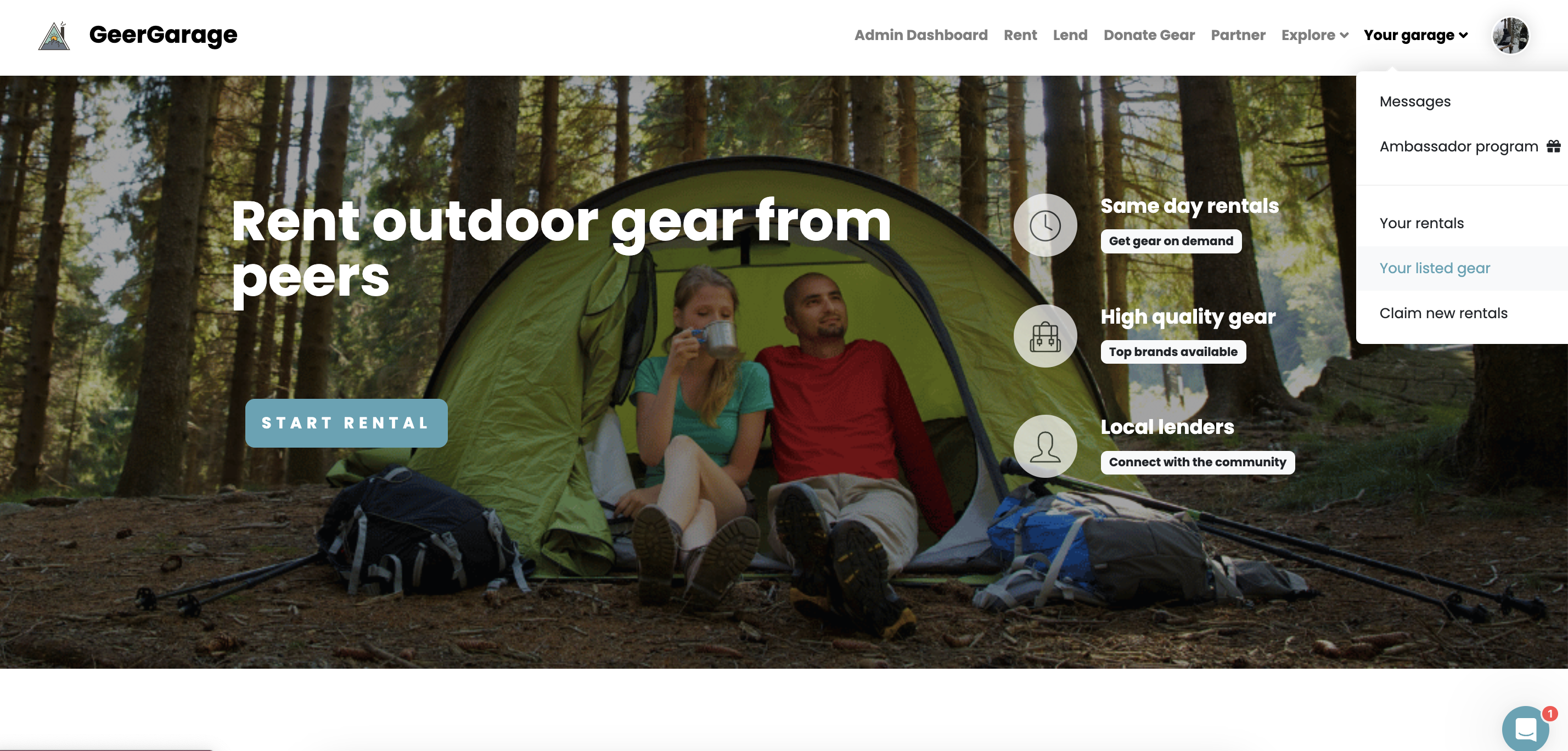
Step 3: Select and List Your Gear
On this page is where you can view all the gear you’ve listed previously. To add new items, click “Add More Gear”
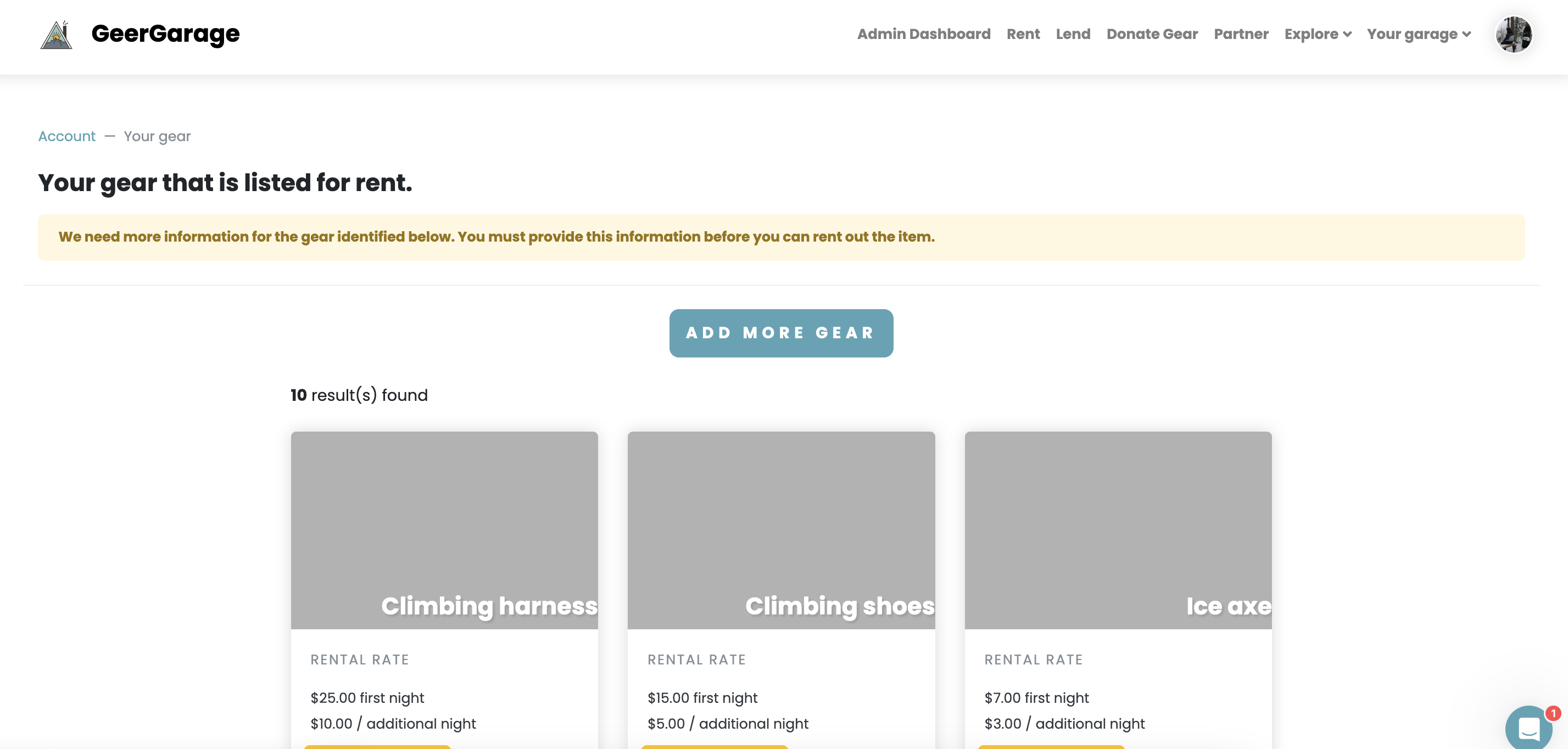
Step 4: Review and Confirm Your Gear Selection
From this page, find the type of item you want to upload. Once you’ve located it on the menu, click the +1 and then click “List Mine”. You can do this with as many items as you want, allowing you to upload multiple items at once.
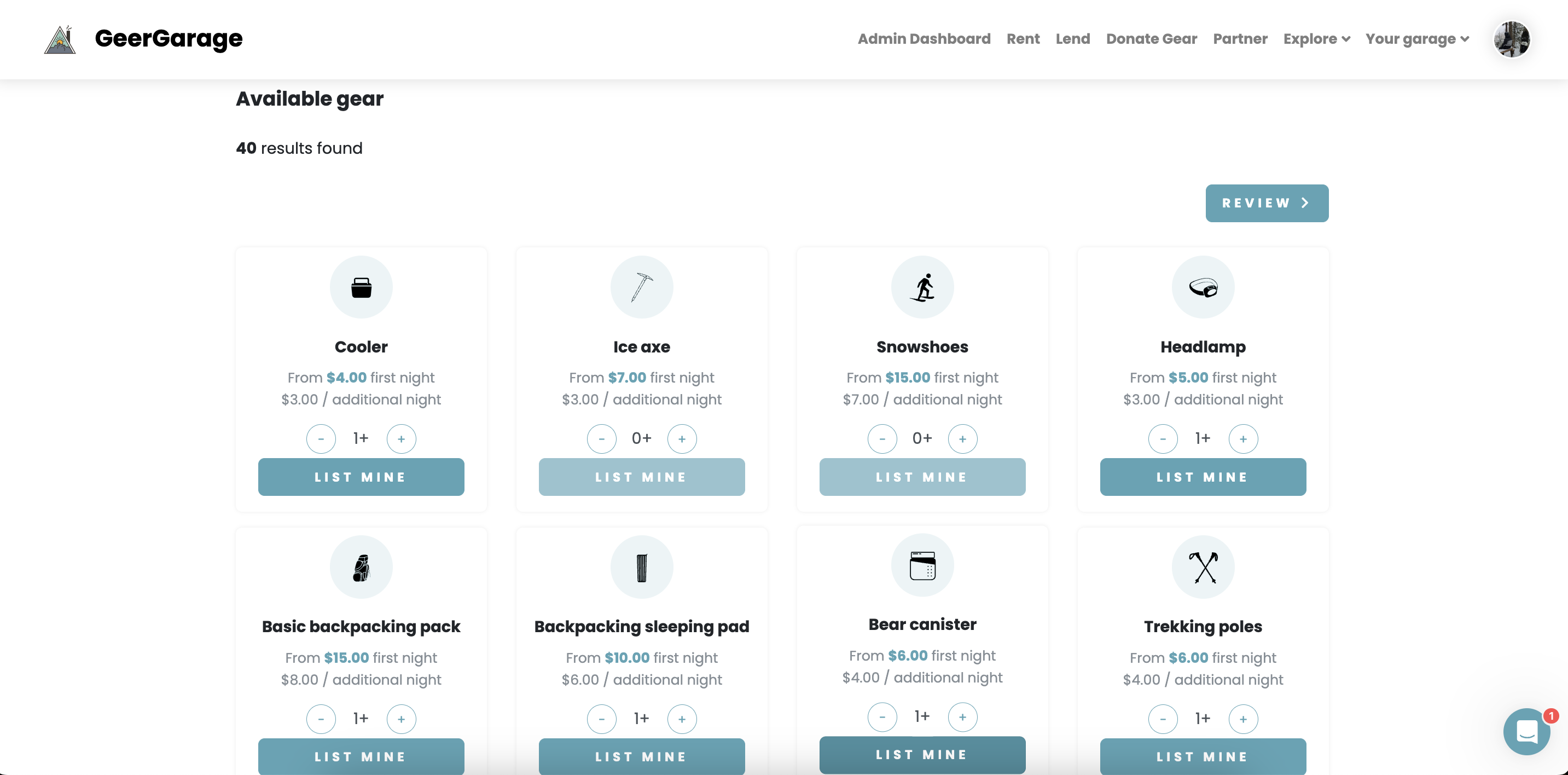
You can easily find the item you are looking for by using the filter feature at the top of the page. Type in a keyword, or filter based on activity category.
Step 5: Add Extra Details to Increase Rental Potential
After you've selected all the types of items you wish to list, you can scroll to the bottom and click "Review".
Final Step: List Your Gear and Start Earning with GeerGarage
Review your gear selection, ensuring that you have selected all the items you wish to lend. If you want to select more, you can go back by clicking the “Add more items” button on the top right of the page. If these are all the items you wish to add at the moment, check the box that confirms that the gear you are choosing to list is clean, in good working condition, meets the minimum gear requirements outlined in the Terms of Service , and is gear that I would not hesitate to use myself. After checking that box, click “List now”
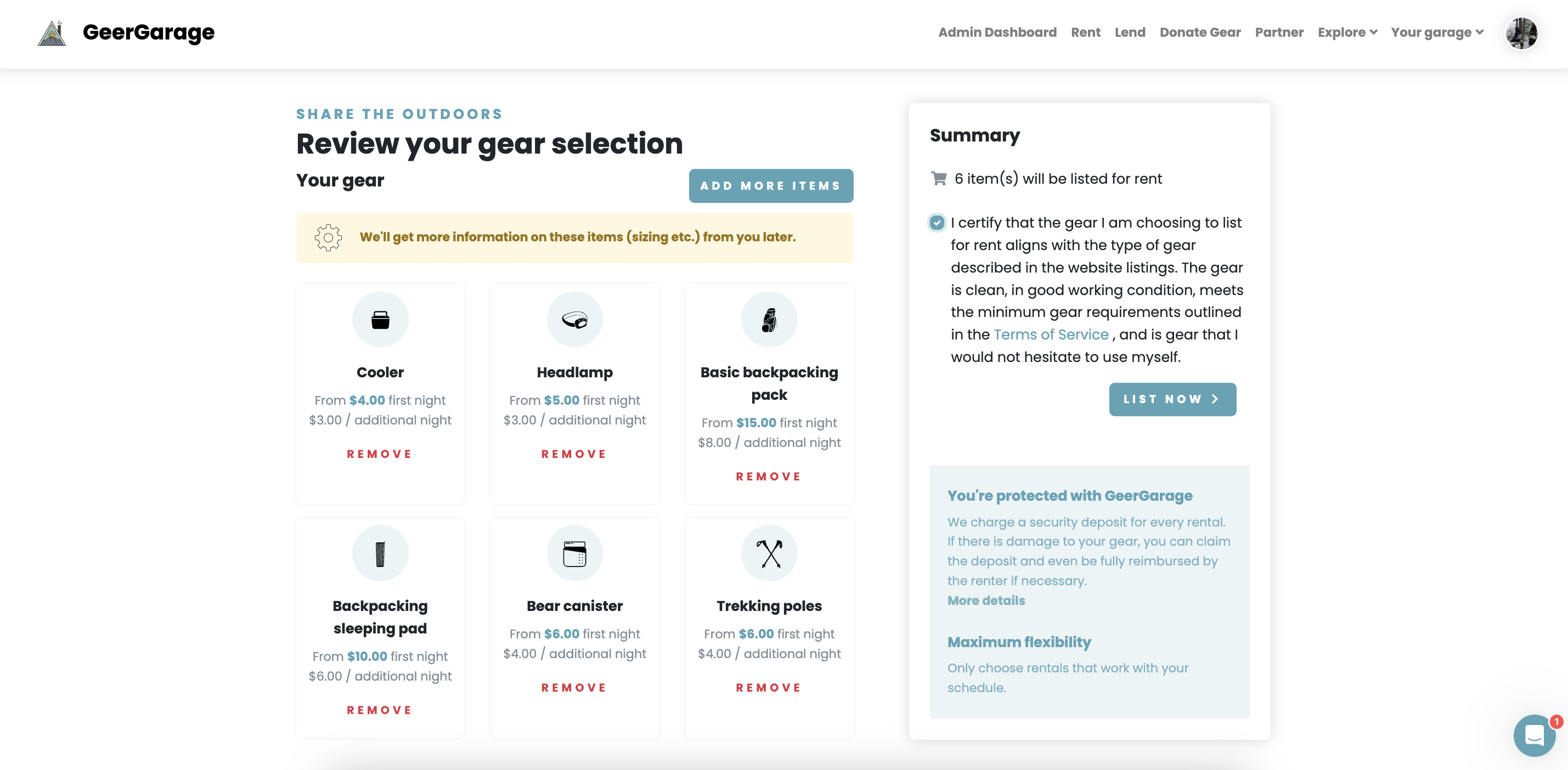
That’s it! (For now)Listing gear in this manner should only take 5 minutes, making it ridiculously easy to list your gear and be ready to earn some extra cash!
Add Extra Details to Boost Your Gear's Appeal
IfWhen it comes to renting out your gear, details matter! Adding specifics like size, condition, and standout features can make your listing more attractive and help renters quickly find what they’re looking for. For example, mentioning that your backpack is a 60L model ideal for multi-day hikes or that your tent includes a rainfly and easy setup instructions can make all the difference. Highlighting the condition of your gear, such as "like new" or "gently used," builds trust and increases interest. The more information you provide, the easier it is for renters to visualize how your gear fits their adventure needs—making your listing both more appealing and more searchable on the platform.
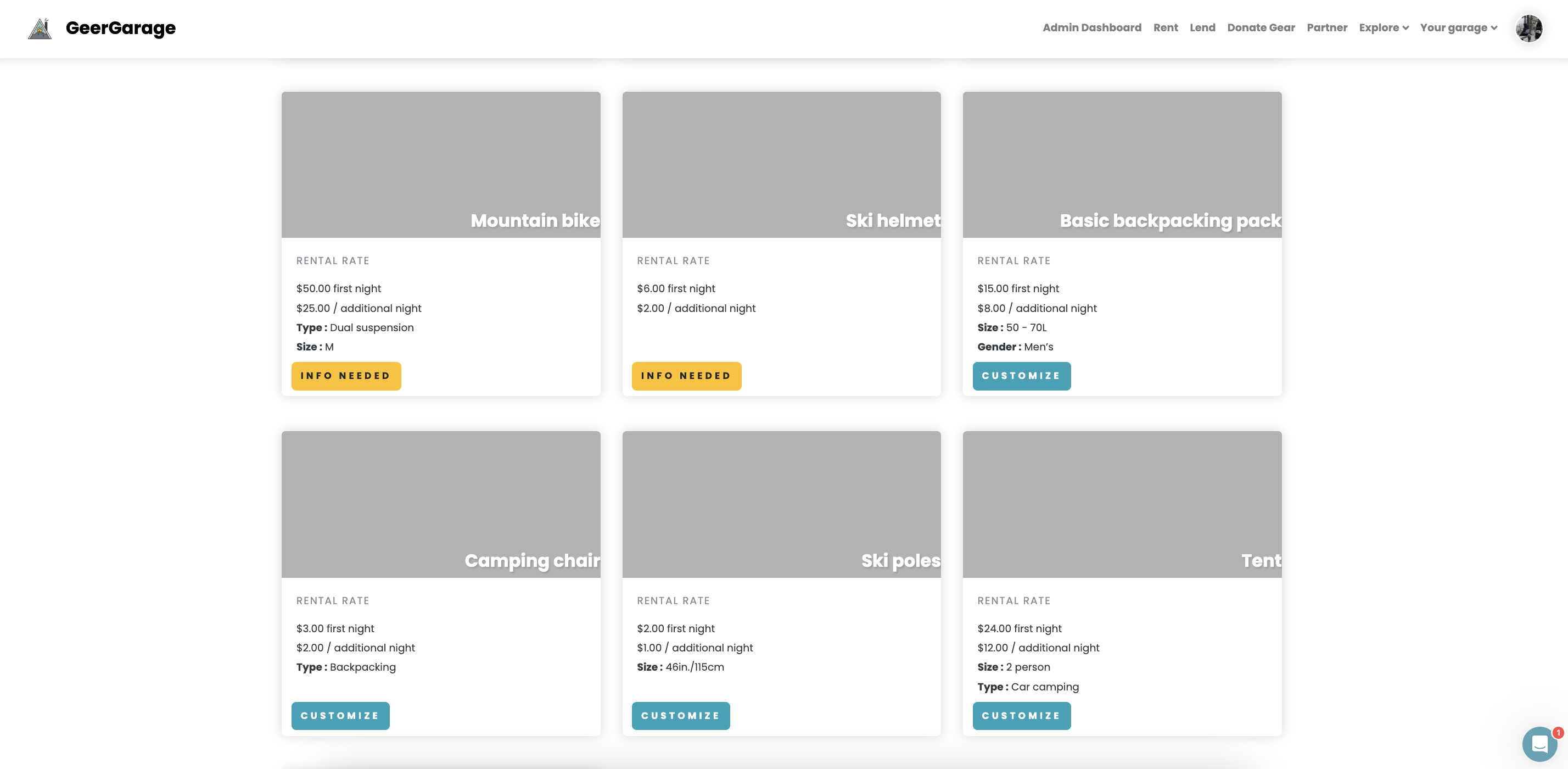
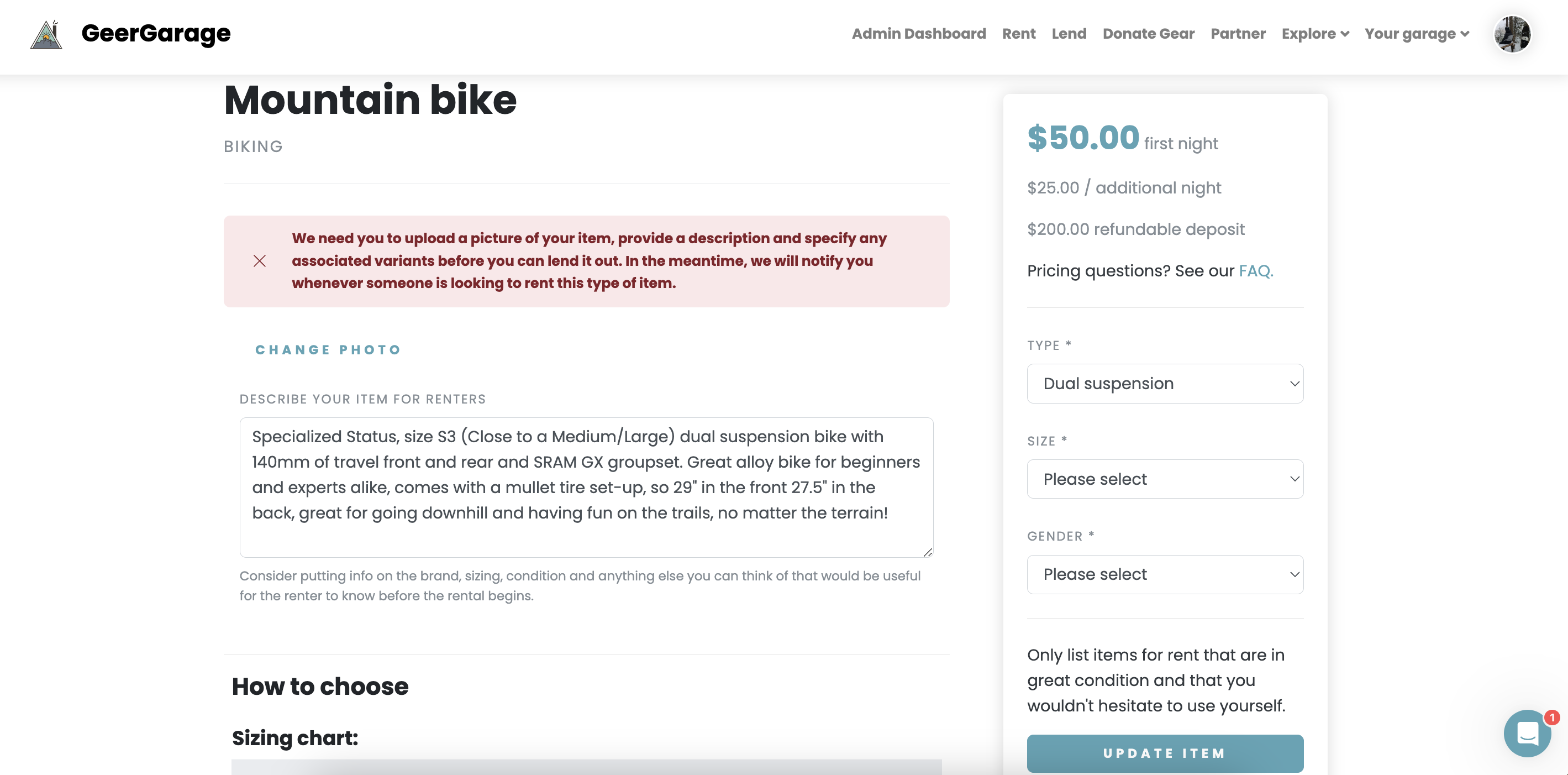
The Benefits of Renting Out Your Gear: Earn, Share, Sustain
Do you have outdoor gear collecting dust between adventures? Renting it out is a smart way to put it to work while supporting a community of fellow outdoor enthusiasts. Here’s how renting your gear can make a difference:
Earn Passive Income: Turn your unused gear into a steady income stream. Whether it’s a high-performance tent, a pair of snowshoes, or a kayak, sharing your gear helps you recoup costs and fund your next adventure.
Promote Sustainable Sharing: Renting out gear reduces the need for others to purchase new items, cutting down on unnecessary production and waste. By sharing what you already own, you’re contributing to a circular economy that benefits the environment.
Help Fellow Adventurers: Not everyone has access to quality outdoor gear or the ability to invest in expensive equipment. By renting out your gear, you make it easier for others to experience the joy of the outdoors, breaking down barriers to adventure.
GearGarage’s mission is to create a thriving community where gear isn’t just owned—it’s shared. By renting out your equipment, you’re not only earning extra cash but also fostering connections and promoting a love for the outdoors in a sustainable way. Let your gear inspire new adventures!
For more information, visit oursupport pageor reach out to our team-info@geergarage.com.
